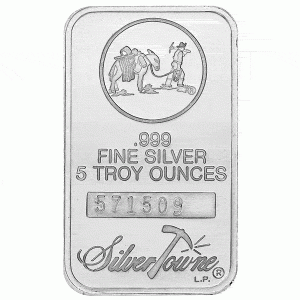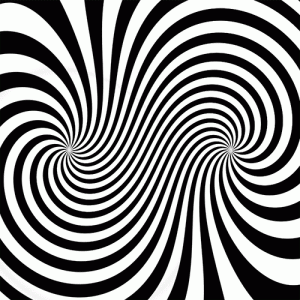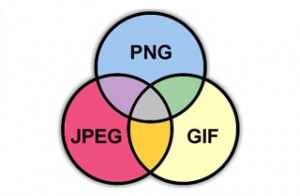The internet might have started out as a text-based system but for most people it’s now fast and reliable enough that digital images have become an important part of the online experience. In fact for many images are what they use the web for most – photographers, designers and others display, advertise and distribute their work online. This usually works very well, because it’s cheap, simple and lets you show your images to a huge audience. There’s one big drawback though – anyone can copy your images, use them for whatever they want or even claim them as their own. Sometimes that’s okay under “fair use” laws, but usually it’s theft of intellectual property and it’s illegal. The best way to defend your rights to your work is to understand and use the copyright laws, and make good use of technology to apply them to your work.
In the USA and any other country where the Berne Convention applies copyright is automatic – you don’t need to apply for it. However if you find someone using your work without permission your copyright may need to be proved. One of the easiest ways of doing this is to simply add a digital stamp to your images when you create them, including the © symbol, your name and the date the work was created. Any image editing app can be used to do this – just make sure you “flatten” the image before distributing it, as if you leave the copyright stamp in a separate layer it may be possible for others to edit it without leaving evidence. An even more effective method is to incorporate a watermark into free versions of the image, ideally including the same copyright information. This way, if people like the image and want to obtain a non-watermarked version they can buy one from you. At the same time if anyone uses a free version it will be obvious from the watermark that they haven’t paid for it. Most watermarks are clearly visible, but others are not obvious to the naked eye; someone using the image without permission might not even know it’s there, but the creator will and can prove it.
Digital images allow meta information to be embedded in various ways. This can also be valuable in proving ownership or in complying with license conditions. For example popular web content systems like WordPress allow users to add various comments to images, including attribution of the work to the original creator.
A recent innovation is the use of Creative Commons licenses. Creative Commons is a nonprofit which has developed a series of licenses based on US copyright law. The benefit of these is they are recognized by many image sites, such as Flickr, and give the creator a lot of control over how their work is used. For example a license can be created that allows others to use the work on condition they attribute it properly to the creator, or authorizes use only for noncommercial purposes.
At first glance copyright law can seem complex, but if you’ve put time and effort into creating images you have a right to control how they’re used and to decide who profits from them. The basic steps above will let you set the conditions for use of your work, prove your copyright over it and demonstrate whether use is authorized or not. For the sake of a few minutes at the end of the creation process it makes no sense not to add all the protection you can.